0/5
(0 Reviews)
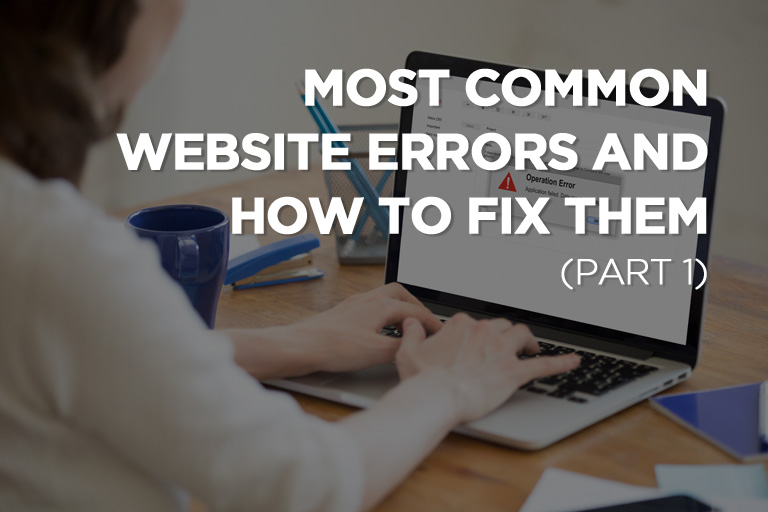
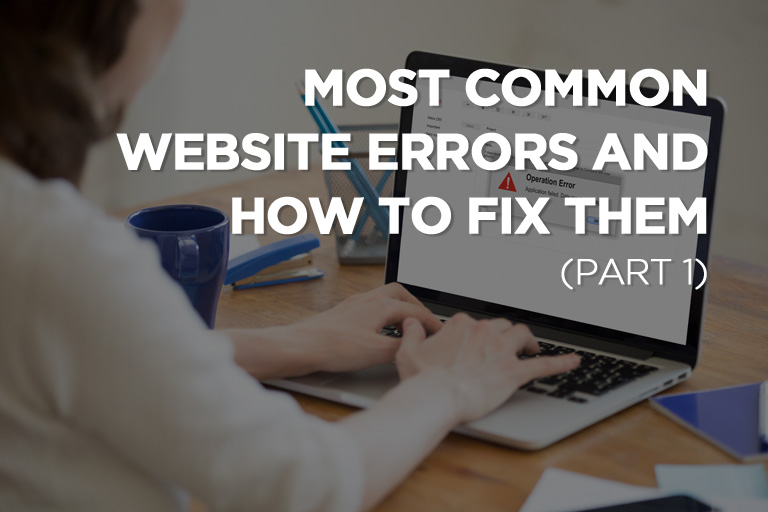
Owning a website is more than just ensuring that your page loads quickly and appears professional. You also need to make sure it does not contain damaged links and is free from errors. The thought of a major website error can be daunting. For business owners especially, even just a minute of website down could mean loss of sales and revenue.
Fortunately, most website errors are easy to solve. Even for those without a programming background, you can get your site up and running in no time. You only need to know where to start. We’ve put together a list of common website errors and the steps you can take to fix them.
This error indicates that the website server cannot understand or will not process the request you sent, like a request to load a webpage, due to what it perceived as a client error. The error message appears differently on a different website. Look out for the following:
What Causes It:
There are several reasons for the 400 Bad Request error. The most common is that the request you sent was malformed. It means the data stream sent by the client to the web server didn’t follow the rules. The request is either incorrect or corrupted, and the server couldn’t understand it or refuses to service the request. Other causes include invalid request message framing and deceptive request routing.
How to Fix It:
It could be that you have typed the wrong URL, or the clicked link points to a malformed URL with a specific kind of mistake in it, like a syntax problem.
Some sites report a 400 error when it’s reading a corrupt or old cookie. Especially if you get a Bad Request message from a Google service, try clearing your browser’s cookies.
Clearing your DNS cache should fix the error if it’s caused by outdated DNS records stored in your computer.
If you’re getting the error when uploading to the website, it could be your server rejecting the file for being too large. Compress the file first, or convert it to a ZIP file before uploading.
If the 400 error occurs on all websites you visit, it could be your internet connection that’s causing the problem. Run a speed test and check it with your ISP to see if everything is configured properly.
If you’ve done all of the above and the problem persists, it’s possible the problem isn’t on your end. Contact the website that hosts the page and let them know what the problem is.
The 401 Unauthorized error response means that a user has attempted to access a site but lacks authentication credentials to proceed. The 401 Unauthorized error message is often customized by each website, so it can present itself in different ways, such as:
What Causes It:
If you received the error after you tried logging in, it means that you have entered invalid credentials for some reason.
How to Fix It:
You may have typed the address incorrectly or clicked the wrong link. If you’re sure that the URL is valid, go to the website’s main page and look for the link to the login page. Enter your credentials here and try to access the page again.
If you don’t have credentials or have forgotten yours, carefully follow the instructions on how to set up your account or reset your password.
Sometimes, the error is caused by a misloaded page. Closing and reopening the page might do the trick.
An invalid login may have been stored locally in your browser, interfering with the login process and throwing the 401-error message. By clearing the cache, you are also removing any problems in those files and providing the page an opportunity to freshly download files from the server.
This error happens when a user trying to access the page or resource is absolutely forbidden for some reason. In comparison to the 401 error, the 403 error recognizes that a user may be logged in with valid credentials – user ID and password – but don’t have the authorization to access a specific page.
What Causes It:
The 403 error message is caused when you’re trying to access something you are not allowed to. A website administrator can customize how users can view a specific directory or file on the website, for security reasons.
How to Fix It:
Most websites are set up to disallow directory browsing, so the 403 Forbidden message shows up when you’re trying to display a folder rather than a specific page. Make sure you input the actual web page file name and extension.
Assuming it’s possible and appropriate to do so, try logging in to the website. The error message could mean you need to take extra steps before you can view the page.
A website may sometimes use a 403 Forbidden, instead of a 401 Unauthorized error when requiring special permission.
If you used to have access and felt the restriction may have been a mistake, contact the website administrator. Your user account access may need to be updated.
People see this error regularly. The 404 error happens when a user accesses a webpage that doesn’t or no longer exists. This error indicates that the server itself can be reached. The specific page, however, is not reachable or could no longer be found on the server.
What Causes It:
You may typically find a 404 error message when the page or its content has been deleted or moved to another URL. Other reasons why this message could appear include:
How to Fix It:
The error could appear for the simple reason that the page did not load properly. Clicking the refresh button can solve the problem.
Regardless of whether you entered the address manually or redirected via a link, you should check the URL for mistakes. It could be that you or the person who made the link has mistyped something. Spelling mistakes and overlooked or misplaced forward slashes can all trigger the error.
If the URL has the following structure, url.com/directory1/directory2/directory3, you can go back to the previous directory (in this example, url.com/directory1/directory2) to check whether your target page is linked there. Just clear the last directory in the URL and look for the correct link there.
If checking the directory levels doesn’t work, use the search function (if the website has one) and enter the keywords to help you find the desired page.
If the error message only seems to appear on a certain device, the problem could be with your browser. Simply delete the browser cache and cookies for the site.
If none of these tips has worked, get in touch with the people responsible for the website. The website administrators should be able to give you information as to the status of the page – whether it no longer exists or moved to a new URL.
The 408 error message indicates that the server was not able to receive the full request sent by the user within the timeframe it was prepared to wait. In short, the connection with the website has “timed out.” The error message may also present itself as:
What Causes It:
The most common cause of the 408 error is an incorrect URL. It can also be caused by either the server or the user’s system experiencing a heavy workload, or an internet connectivity issue slowing down the message delivery to the server.
How to Fix It:
The quickest solution to the 408 error message is to reload the page. If the issue persists, here are a few more steps you can take.
Given that the most common cause of a 408 Request Timeout is an incorrect URL, checking whether you’ve inputted the correct address or clicking the correct link should be your first option.
Internet issues can force page-load delays. Try opening another website and see if they load faster. If they do, the error is probably with the website you’re trying to access.
Your internet speed may be causing the website to also run slow. Run an internet speed test to benchmark your current bandwidth. You can also call your internet service provider for technical support.
The 408 error message is common in websites with huge traffic, overwhelming the servers. If it isn’t urgent, you can always come back later. The more visitors leave the website, the more chances of you successfully loading the page.
Many common content management systems, like WordPress and Drupal, are dependable and well-tested. However, modifying underlying extensions or PHP code, and upgrading the content management system itself can trigger the 408 error. You may need to re-examine the stability and functionality of these platforms.
Extensions and plugins are meant to extend the capabilities and features of the platform beyond their normal capabilities. These extensions can take control of the system and make changes to the codes or database, causing the error. As such, you may have to uninstall newly added extensions to find any incompatibilities.
To know what’s causing the error you have to check the configuration files for your web server software for unintentional redirect or request handling instructions. Two of the most popular webserver software are Apache and nginx. For Apache, look for an .htaccess file, while look for a file named nginx.conf for the nginx server. Check the timeout directives in these files for abnormalities and comment them out before restarting your webserver to see if it resolves the problem.
If all fails, the problem may lie in some custom code within your application. Manually debug your application and parse through the application and server logs to diagnose where the issue may be coming from.
For more information about website design and development, call Local SEO Search at (416) 888-8756 today.
This is the first of the two parts. To know more about the other common website errors, click here.
